Here you acquire the complete guide about how to share your Google Documents and Sheets along with your friends or a discrete person.
Due to work from home, a lot of people used Google Sheets, Docs, and Slides for completing their office tasks and work activities. But can you share your worksheets and documents with your team for review or updates? Definitely, you can share your spreadsheets, presentation slides, and documents with your groups.
The Google products such as Google Sheets and Docs allow you to share your worksheets and Documents with your friends or separate people. So you can complete your work with the help of your teammates or friends that reduce work and consume less time.
Even sharing your document and worksheets with your team will help you to create a stunning activity or task. If some updates will require in your document and sheets, then you easily edit them by sharing them with your friends or individual.
You can review your document and sheets and
get the updated idea related to your sheets and docs.
How to Share Your Google Sheets Along With Your Team or Individual
Follow the below steps to share your Google worksheet for your team review or changes.
Step 1: Open Your Google
Sheets, tap on the Share button
at the top-right corner of your windows screen.
Step 2: Now you get the two sharing options either you
can share your sheets through email otherwise, you can generate your link and
send it.
Step 3: For email sharing, enter the email addresses of
your group members in the Add people and
groups section.
Step 4: Next, tap
the dropdown field at the right sidebar and choose the role such as Viewer, Commenter, and editors.
Step 5: You can notify your partners by using the checkbox of
Notify people.
Step 6: Then, if you want to give the message along with
your sheets. Just drop your message at the message box.
Step 7: Finally, click on Send button at the bottom of your screen.
For link sharing, press on the Get Link field, and automatically your link will generate by Google.
Then copy this link and share it. You can remove or add the restriction on your
Google Sheet link.
How to Share Your Google Docs Along With Others
Follow the below steps to share your Google Documents for your team review or changes.
Step 1: Open Your Google
Docs, tap on the Share button at
top-right corner.
Step 2: Next, You can get the pop-up window that shows
the two different sharing fields. Using the first option you can share your
document through email addresses and the other is generating your document link and
shares it with your groups or individual person.
Step 3: In the email sharing field, enter the email addresses of your group members in the Add people and groups section.
Step 4: Next, tap
the dropdown field at the right sidebar and choose the role such as Viewer, Commenter, and editors.
Step 5: You can notify your partners by using the checkbox of
Notify people.
Step 6: Then, if you want to give the message along with
your document. Just drop your message at the message box.
Step 7: At the end, click on the Send button to send your docs to others.
Share Your Worksheets with Your Team Securely
Sharing your Google Sheets and Docs with your collaborators will help you to get the quick review and changes about your worksheets or documents.
You can follow the same procedure in the mobile version. Even you can follow the above steps in Google Slides which is completely similar to Google Sheets and Docs.
Both Google Sheets and Docs are amazing platforms for creating and sharing your spreadsheets, documents, or slides with your collaborators.
Also Read:




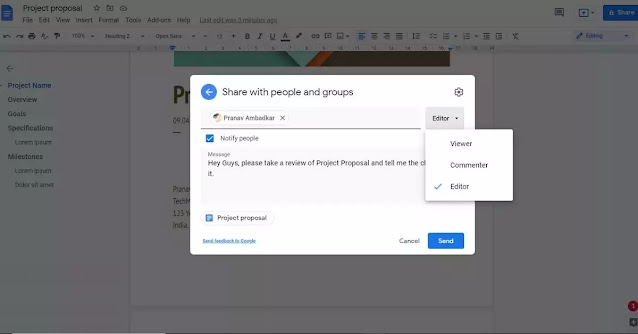


0 Comments