A slow page loading is always annoying for everyone while browsing. Don't worry here’re some easy steps to fix the slow page loading issue in the Chrome browser.
Google Chrome is one of the most popular browsers in the global internet market. With a lot of users, it provides the fastest page loading when you browse something. But sometimes its pages take huge time to load or might be lagging during browsing.
However, the longer page loading problem has appeared because of slow internet speed, massive browsing cache, unnecessary search tabs, and many more reasons.
So, this article will show you how you can boost your page loading in Google Chrome with step by step guide.
Step 1: Update Your Google Chrome if not Update it earlier
The latest version of Chrome solves the previous bugs which enhance performance and improve security against any malware. For some reason, if you disable the automatic Chrome updates, then first enable this setting to make your chrome updated.
Actually, when you load any spiteful website on your Chrome page with malware, it will reduce your browser performance. So if possible, keep your Chrome browser updated all the time.
To check your chrome is updated or not, press top-right corner vertical three dots and then click on Help option and check About Google Chrome.
Step 2: Ensure Your Internet Connection Speed
A poor internet speed is one of the biggest reasons for slow page loading in Google Chrome. If other browsers are works properly except Google Chrome, then it is definitely an issue on your internet connection or Chrome.
So, first, check your internet connection is good using some Internet speed test tools. If the slow page loading issue appears by your poor internet connection then fix it first and run your Chrome browser again.
If your internet connection will be good but still you have the same problem then definitely your Chrome browser requires the next step.
Step 3: Clear Browsing Cache and History
Enormous browsing history and cache has one of the reasons for slow page loading on Google Chrome. When you browse or search for something on Google Chrome, it stores your browsing data temporarily that automatically accumulate after some time.
This unnecessary cache or data decreases your Chrome performance and makes your browse page loadable. Although to avoid these types of problems you can clear your unused browsing data or cache.
Remember that when your clear the cache or browsing data, it erases any saved usernames or passwords. To avoid it you can untick the password and other sign-in data boxes in the advanced setting before clearing your browsing history.
To clear your browsing history and data, used short key CTRL+H > Clear browsing data, ensure all checkboxes are a tick or not except for
passwords and other sign-in data and
Auto-fill form data. And then click
on clear data button to clear your browsing
history.
Step 4: Remove Unused Extensions
Excessive use of Chrome extensions might be overloading your browser which causes a slow loading page while browsing. For better browser productivity, we used extensions but it may cause overloading.
An active extension can use the internet and system resources that affect browsing performance. So remove your unnecessary chrome extensions to enhance your Chrome page loading.
Follow the Above Steps to Boost Your Page Loading
In this article, each of the steps will describe how you can fix your Chrome browser performance. You can try these fixes to speed up your page loading.
However, these steps aren’t working on your browser; there
might be some other problem with your browser or system. Sometimes, malicious
data will crash your browser so ensure to scan any malware using some third-party tools.



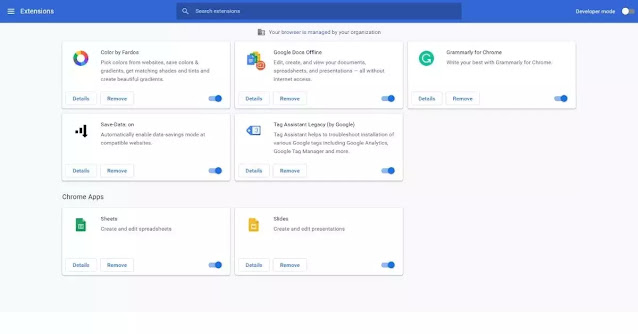


0 Comments