Want to organize the messy emails that always irritate you while finding important mail. But don’t worry now you can organize them. Here’s how.
Gmail offers a label feature to organize your messy emails where you can create a new folder actually known as Create New Label. You can categories your important emails with their specific name using labels.
Basically, Gmail automatically arranges and sorts our emails into default categories i.e. Primary, Social, and Promotions which is convenient for assemble. But still, sometimes we received important emails and we want to organize them to access or referred easily.
Why We Create a Folder or Label in Gmail?
Actually, in Gmail, we can
create labels not folders to organize our emails properly. Every day, we
received several emails like promotion mails, social mails, and spam emails so they will mix in our inbox.
However, these messy emails will be more irritating to find our important mail for referring them. To avoid that we can categories our emails using a folder known as a label. We can create a label and store our important emails to refer them easily.
Steps to Create New Folder in Gmail by Using Labels
Fortunately, you can create
a new label not a folder in Gmail; folder is a convenient name that we used but
actually, it’s a Label. Where the
label works like a folder that helps to categories your messy emails. Follow
our step-by-step guide to create a new folder in Gmail.
Step 1:
Open Gmail and Sign in to your Google account.
Step 2: Click
on the top right-side Setting
button, and then tap on See all settings
for more setting options where the Label setting occurred.
Step 3:
Tap on Labels, scroll down your screen
using the mouse cursor until you reach the Create
new label option. (Also you can find the Create New label option in Gmail's
left sidebar.)
Step 4: Then press on Create New Label option to create a new label.
Step 5: After
pressing on Create New Label, then
the Popup window will appear on your screen.
Step 6:
Then add your label (folder) name and if you want to create a subfolder then
tick the Nest label. The nest label
is a subfolder that works under their parent folder.
Step 7: In just a few seconds your new label will create, you can refresh your page and then
it will appear on your Gmail left sidebar.
Step 8:
Now you can add your all-important emails one by one using drag and drop mails.
In this way, you can create a new folder in your Gmail and organize them by convenient categories.
Assemble Your Messy Emails Using Labels
A well-sorted email will
help you to find emails easily and it will improve your email productivity
while you referring to any email.
However, using the label
feature in Gmail you can create a folder to retain your all emails in good
order. Also, remember that in Gmail you can create a label, not a folder but
the good thing is label works like a folder. So folder is a convenient name
that we used.

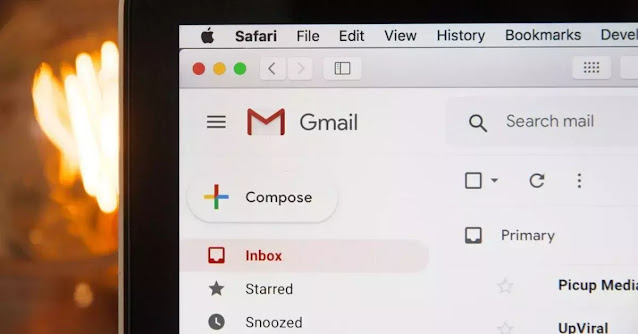
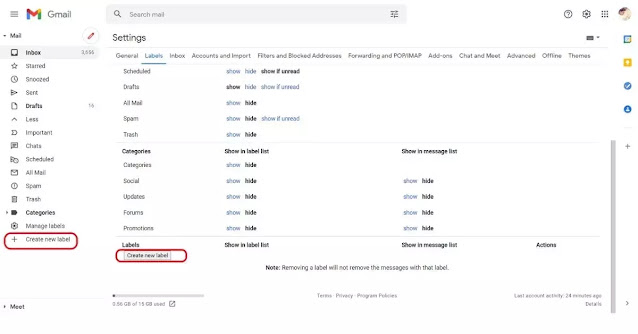
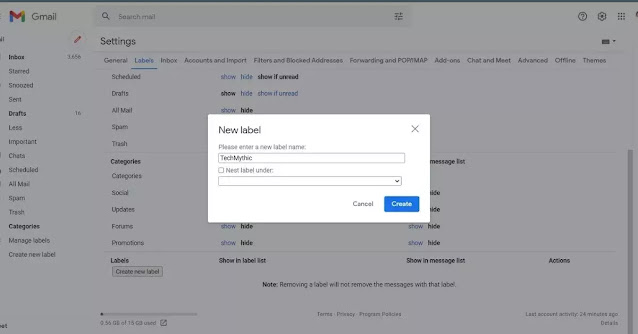



0 Comments