Host or Co-host and Educators can enable Focus Mode to avoid distraction during office meetings or online lectures. Here’s you learn how it works.
Recently, Zoom offers a Focus mode to avoid distraction and getting attentive during meetings or online classes. When your meeting host or co-host will turn on Focus mode, you can’t see another member in your meeting only your host can see others.
Actually, Focus mode is more useful for online lectures, it helps students to concentrate on lectures only without any distractions. It permits your meeting host or teachers to see your videos only where other collaborators can’t see each other videos or screen share. Although, only spotlighted participants by the admin will see you.
However, once the Focus mode has been started during online lectures or office meetings, the participant will only perceive the video or screen of the host or co-host. Also, the participants only see the collaborator's names, reactions, and comments.
Using this feature, the students will not be able to see
other classmate’s videos; they can only see the educator's screen and video. Below you
learn how to enable and disable Focus mode
during office meetings or online classes.
How to Turn On Focus Mode during Lectures or Meetings
Follow the below steps to turn on Focus mode as a host, co-host, or a spotlighted participant while meetings or online lectures.
Step 1: Open Zoom web portal on your desktop and Sign in
as an admin or host.
Step 2: To use the Focus
mode during video meetings, start a meeting as a host or admin.
Step 3: Tap on the horizontal three dots icon at the bottom right corner of your slide.
Step 4: Select and click on Start Focus Mode.
Step 5: Then confirm it by tapping on the Start button.
When you enable Focus mode, you can see the focus mode
icon at the top-left corner of your zoom interface. Remember that when focus mode
has been activated, the collaborators or students will only see the video or
screen of the teachers, host or co-hosts, and spotlighted participants.
How to Turn Off Focus Mode during Lectures or Meetings
The below steps will help you to turn off focus mode while online lectures and office meetings.
Step 1: Tap on horizontal three-dots at the bottom toolbar of your meeting interface.
Step 2: Click on the Stop Focus Mode option and end your
Focus mode during zoom conferencing meeting.
Avoid Distractions Using Focus Mode
Focus mode will help the host or co-host and teachers to hide the other videos and screen. It only shows the admin video and spotlighted participant video or screen. But don’t worry you can see your own video.


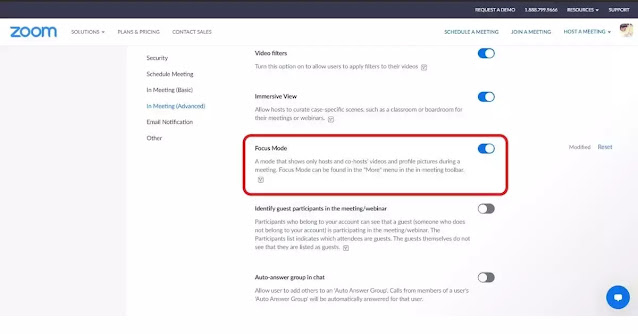


0 Comments