Learn how to set up and utilize the chat folders in telegram, so you can manage your abounding conversations.
Telegram is one of the great cloud-based messaging platforms where you can create a chat folder to manage your conversations.
While consistently, Telegrams added new features to offers good functionality and enhance productivity to their users.
However, the lot of peoples uses it for work as well as chatting with their friends and family members. But having abounding chats and joining lots of groups may annoy or complex to find the particular chats that you want.
So to overcome this problem, Telegram may be the first messaging software that offers a solution to fix it. It offers a chat folders feature where you can create the chat folders and organize your conversations.
Here’s you get the step-by-step procedure to set up your Telegram
chat folders.
Set Up or Create Telegram Chat Folders
Follow the below steps to create your chat folders in Telegram. These steps are applied to all devices or platforms that you’re using.
Step 1: Go to Telegram and tap on the horizontal triple bar at
the top left corner of Telegram.
Step 2: Select Settings
and then click on Folders for Android
and Chat Folders for iOS to access
the interface.
Step 3: Now you can see the Create New Folder option, tap on it to set up a new chat folder.
Step 4: Set Up the Folder name and tap on Add Chats option.
Step 5: On the Add Chats, you’ll get the different chat types –
Contacts, Non-Contacts, Groups, Bots, and Channels.
Step 6: Select the Chats that you want to add to the folder and create your folder.
If you want to remove chat folders then click on folder and you’ll get a remove exception pop-up or Remove Folder option at the bottom of Telegram.
After this, if you want to exclude your chats from a folder then you have three dynamic chat types – Muted, Read, and Archived. You can easily exclude your folder into these types.
Once, you follow all the above procedures and create a
chats folder then go back to the home screen interface. On the first page of Telegram,
left side you’ll see all chats fields where you view all the chats and on the right side, you’ll see the chat folders that you create earlier.
Manage Your Messy Chats
Having a lot of chats and groups in Telegram is more complex to navigate the specific chats. But don’t worry, this feature allows you to manage your chats within the app in folders.
So, you can easily find the conversation that you want. You can separate your both professional and friends or family chats.
However, it offers multiple types of conversation to make it more user-friendly. You can follow the above procedure on all platforms/devices, it is quite similar.


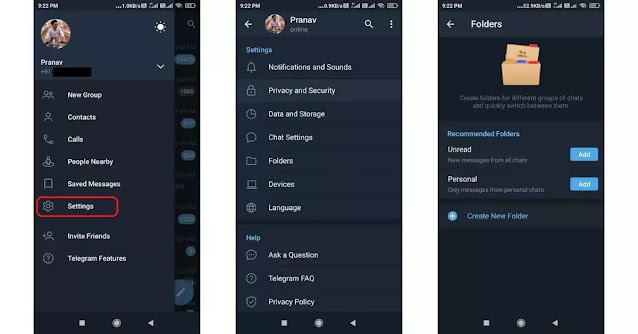
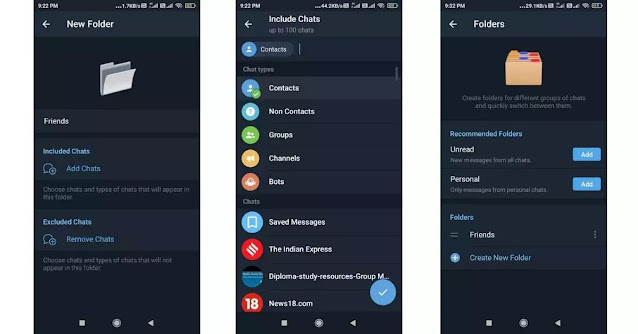


0 Comments