Do you like to use Dark mode while working on your personal computer or mobile and mostly when you create a document in Google Docs? This post will appear as a quick guide to turn on Dark mode in Google Docs.
For some relief from eye strain while working on Google Drive or reading, a lot of people use dark mode or dark theme. Also, it helps to saves your device battery power.
If you’ve already used the system-wide dark option on your mobile device, then by default Google Docs adjust the dark theme while using it. But if you want to change the Google Docs web version (desktop version) in dark mode, then you need to use flags.
As Google Docs doesn’t provide a direct method to turn on dark mode on the PC or Laptop. (Web version) However, you can turn on dark mode using experimental flags. This flag will enable dark mode for all websites that you visit using this browser.
So, this post will help you to turn on the dark mode in Google Docs on your PC or mobile to relieve your eye strain while making documents.
Also Read: How to Share Google Sheets and Docs Along with Others Securely
Turn On Dark Mode in Google Docs on Your PC or Laptop
The following methods will help you to enable dark mode in your Google Docs web version. You can easily toggle the dark mode by turning it on and off on the desktop version.
To turn on dark mode on the web, you need to enable the experimental flags screen first. Make sure you enable the flags at your own risk.
Step 1: Go to Google
Chrome browser on your PC or Laptop.
Step 2: Type chrome://flags
in the search bar and tap on the Enter button on your keyboard.
Step 3: Now the Chrome’s flags screen will open on your
PC or Laptop interface. Just enter Force
Dark Mode for Web Contents in the search box at the top.
Step 4: Next, the
searched content appears on your screen. Click the drop-down menu list and
select the Enabled option.
Step 5: Last you get the Re-launch button at the bottom of your browser interface, click on
this button. And refresh or re-open your Google Chrome browser.
Step 6: When you again open Google Chrome, go and check the dark mode that appears on your Google docs.
Turn On Dark Mode in Google Docs App on Your Smartphone
Google Docs app doesn’t require you to use an experimental flag screen like web version to enable dark mode. To reduce eye strain and screen glare, most people choose a dark mode or dark theme while reading and creating documents.
If you have already turned on your device dark mode, then Google Docs will automatically adjust the black theme. If you don’t use device dark mode then you can follow the below steps to turn on dark mode in the Google Docs app manually.
Step 1: Launch the Google
Docs app on your smartphone device.
Step 2: Click on the horizontal triple bar at the top left
corner of Google Drive.
Step 3: Choose the Settings
from the drop-down menu list.
Step 4: Next, click on the Choose theme option from the theme field in Settings.
Step 5: Select Dark
theme from the pop-up screen.
You can turn off the dark mode by using the same steps, just click on the light mode or default mode to disable dark mode in your phone.
Also in the Google docs app, you get the additional feature that View in light theme to preview your documents light mode or theme when dark theme is enabled.
Also Read: How to Block Someone in Your Google Drive
Relief from Eye Strain While Using Dark Mode on Google Docs
To reduce the eye strain while using Google Docs, dark mode will give you relief. If you’ve created a document on Google docs mobile version then you can use system dark mode or you can use Google docs app dark theme.
But if you have used the web version then you need to enable flags to enable dark mode in Google docs.
Remember that experimental flags may not work properly
and sometimes could lose your browser data or reduce your browser performance.
You can enable the flags at your own risk.



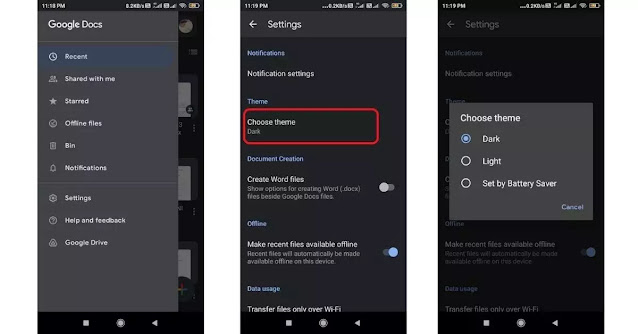


0 Comments