Ever you want to spot saved
Wi-Fi passwords in your Android phone? Here’s you get the ideas and some
amazing applications to spot the saved passwords.
Sometimes you will forget the password where you’ve already connected to that network. That time no matter. Because you can automatically connect it next time. But when you want to connect this particular Wi-Fi network with another device, that time you need a password.
Anyway, if you’re using Android 10 or an advanced version, then you have more features to reveal and spot the saved
Wi-Fi passwords. Also, you don’t require to rooting your Android phone.
However, if you’re using
Android 9 or lower versions, then maybe this version doesn’t offer the
features which allow you to see the saved Wi-Fi passwords directly. And also
you need to root your device first or third-party apps.
Also Read: How to Get Fast Internet Speed on Your Mobile
This post will give you easy methods and ideas to spot or view the Wi-Fi password for a saved network on your Android device. Let’s see.
How to Spot Wi-Fi Passwords in Your Android without Root
After launching Android 10,
you will be able to view the saved Wi-Fi passwords on your Android phone without
rooting it. By implementing the following methods in your device, you can see and spot the saved
Wi-Fi passwords in your Android 10 and above.
Step 1: Go to Settings
in your Android 10 or higher versions.
Step 2: Choose Network
& Internet from settings.
Step 3: Click on Wi-Fi
option. (Some device directly shows the Wi-Fi option in the settings, so if
you can’t see Network & Internet then directly tap on Wi-Fi.)
Step 4: Next, you’ll view your current connected Wi-Fi
network at the top of the networks list. Select it or choose past networks in Saved Networks.
Step 5: Click on the Share
button and authenticate with your face id, fingerprint, or PIN code if it
appears in some cases.
Step 6: On the next page, you’ll spot the QR code and Password below the QR code.
To connect another device, you can either scan the QR code or enter the particular password while connecting.
How to Spot Wi-Fi Passwords on Android 9 and Below
If your device is Android 9 or lower version or your device doesn’t offer any share button to view the password/QR code.
To spot your saved
Wi-Fi passwords in Android 9, you need to use some third-party apps or you can
spot it through your device file explorer.
However, the below methods
require rooting your Android device for revealing Wi-Fi passwords. Because these
saved Wi-Fi passwords are stored in the protected directory of your device storage.
Step 1: Open any file explorer that will be available in
your device (Files by Google, EZ file Explorer) that supports root browsing.
Step 2: Head to data/misc/wifi
path in file explorer.
Step 3: Select wpa_supplicant.conf
and open the folder by tapping on it.
Step 4: Now, the saved Wi-Fi network name and password will visible to you. The name is available in the SSID section and the password is available in PSK filed.
The above methods require a file explorer that supports root browsing. If you want to try another kind of technique to spot the saved Wi-Fi passwords, then you need to install a third-party app such as WiFi Password Recovery, WiFi Password Viewer and more. These Android apps are available at Google Play Store.
Reveal Saved Wi-Fi Passwords to Connect another Device
The advanced Android version
users can easily spot the saved Wi-Fi password, but earlier Android
users can also see it. You just need to take extra efforts by rooting your
device or you’ve required some third-party apps to spot the passwords.
Although, you can also get
the saved Wi-Fi passwords list from your device file explorer or third-party
file manager app. Make sure you have installed the file explorer that supports
root browsing.
Remember that you can only
spot or see the Wi-Fi passwords that earlier connect to your device.


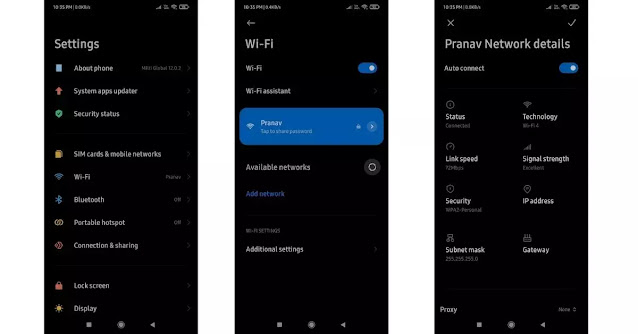


0 Comments