Want to share high-quality images on your WhatsApp? Try these methods to do it.
Every WhatsApp user faced a low-resolution problem while sharing high-quality images. The low-resolution issue occurs due to the size limitations of WhatsApp media.
In case, if you try to send a high-quality image on WhatsApp, you will get the notice, or WhatsApp will automatically compress your image and share a low-resolution image. Well, you can share your full-resolution or original quality image via WhatsApp by using document sharing.
Here’s you learn the procedure to send high-resolution
images on WhatsApp.
What is the Size Limitation of Image File on WhatsApp?
Basically, the maximum limit of image and video size is 16 MB while sharing it on WhatsApp. If your image size is higher than 16 MB then WhatsApp will automatically reduce it by using their compression algorithm.
WhatsApp will compress your image or video if it is higher than 16 MB, due to this compression process your image or video quality will be reduced when you share them. Due to this compression algorithm, you can't share the full-resolution images via WhatsApp.
However, document sharing is a great method to
share your image in high quality. As the maximum size limit of document sharing
is 100 MB. And the most important factor of document sharing is your documents
are not compressed while sharing it on WhatsApp.
How to Send High-Resolution Images via WhatsApp
To share your image in high resolution you need to send your image in document format. Document format is the best way to transfer high-resolution photos on WhatsApp.
Follow the procedure to send high-quality images via WhatsApp on both Android and iPhone.
Procedure for Android Users:
Step 1: Open WhatsApp on your Android device.
Step 2: Next, Go to any individual or group conversation
and Tap on the attachment icon at the
left side of the camera icon on the message box.
Step 3: Choose the Document
field and click on it.
Step 4: Select your image files.
Step 5: Finally, click on the Send button to share your high-quality image.
Procedure for iPhone Users:
Step 1: Choose and open any WhatsApp conversation in your
iPhone.
Step 2: Click on the plus
icon (+) at the left corner of the message box.
Step 3: Choose the Document
field.
Step 4: On the Document section, browse and select your
image files.
Step 5: Finally, click on the Send button to share your high-quality image.
Also Read: How to Stop Strangers from Adding you to Untold WhatsApp Groups
Share High-Resolution Photos via WhatsApp
Due to the WhatsApp compression algorithm and size limitations, you can’t share your image in high-resolution. But thankfully, WhatsApp offers document-sharing that helps you to share your image in its original quality.


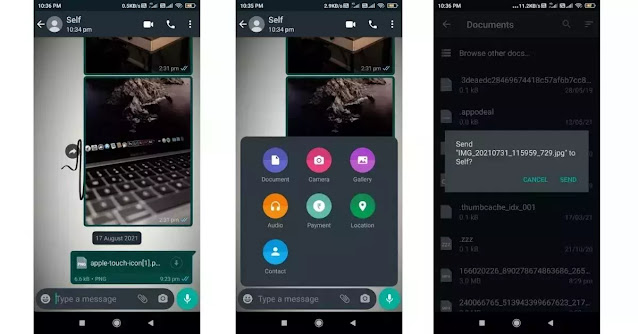


0 Comments