Want to turn off or disable the annoying Google Assistant swipe gesture on your Android phone. Here’s how you can do it in just a few seconds.
On some devices, Google offers to preinstall Google Assistant swipe gestures on android phones that would annoy in some cases. While Google Assistant is a very intelligent, useful, and convenient virtual assistant on your Android mobile, it’s not for everyone.
If you don’t like it or not using frequently will annoy you with this gesture, you can turn off this on your android. In Android 12, you can directly turn off or disable swipe gestures from the bottom corners. But in another android version, the Google assistant occurs on your device's home button.
How to Turn Off Google Assistant from Home Button
The Google assistant appears on your device when you long press the home button. Here’s how you can turn off Google Assistant from the home button.
Step 1: Open your Android device Settings and then search Apps or Apps & Notification.
Step 2: Click on Manage Apps, then tap on the right corner three-dot vertical button.
Step 3: Select Default
Apps and then tap on Assist &
Voice Input option. To turn off your Google Assistant from your android
device home button. Press the Assist App
option and tick on the None button.
Now you can go back and long-press the home button to check whether the Google Assistant is properly turned off or not.
How to Turn Off Google Assistant Google Assistant Swipe Gesture on Android Phone
In Android 12, recently Google provides the ability to disable or turn off the swipe gesture. To enable or disable swipe gestures, you need to be running at least the beta 3 builds of Android 12.
Step 1: Go to your device Settings
and search System and click on it.
Step 2: In System, Select the Gestures option and then tap on System Navigation for more navigation
options.
Step 3: After tapping on System
Navigation, it opens a new screen showing the Gesture Navigation option then click on the cogwheel setting icon on the right side of Gesture Navigation to get the gesture settings.
Step 4: Select Swipe to
invoke the assistant and turn off this switch to disable your assistant swipe
gesture.

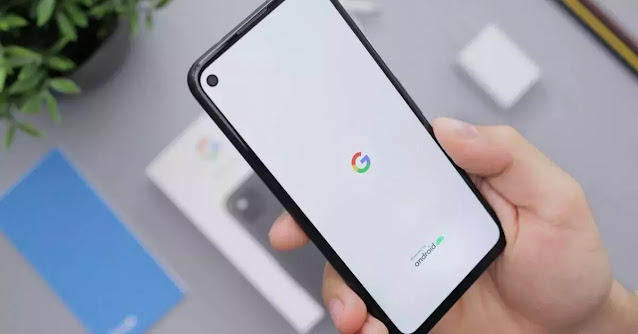

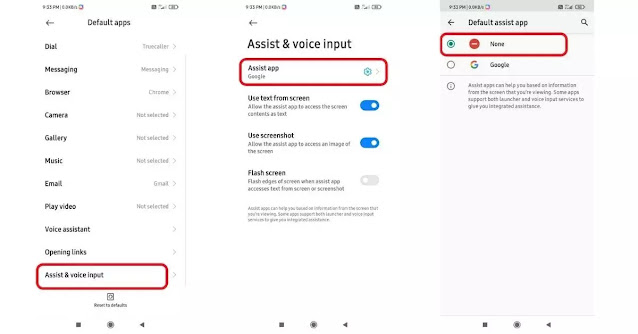



1 Comments
It works. Thank you
ReplyDelete