Do you want to remove or eliminate the irritating Google Meet tab in Gmail? Here you acquire the steps to remove the Meet tab in Gmail.
Have you detect a fresh feature in your Gmail app or website. Recently, Google appends the Meet tab in Gmail to provide a better user experience. During the COVID pandemic period, every meeting like official, non-official, and teachings are occurred by using Google Meet.
Generally, this is a
Video conferencing platform helpful for those people who are following Work
from Home strategy. Basically, Google has replaced two apps i.e. Google
hangouts and another being Google Chat to build the Google Meet.
However, Google Meet is useful for businesses and enterprises, if you regular user of Google Meet then this feature is valuable for you. But the issue is, if you have no interest in using Google Meet then the further feature available in Gmail will annoying sometimes.
So if you want to remove or disable exceptional features that Google meets in your Gmail app, follow the below steps. First of all, let’s
take a short introduction about Google meet.
What is Google Meet and its Purpose?
Technically, Google Meet is a Video-transmission service or it’s a platform for communicating via
video/audio professionally published by Google. Since 2017, Google has
officially launched Google Meet where previously Google Meet has also known as
Google Hangout Meet. Google Meet has supported multiple platforms like Android
mobile, Windows desktop, tablets, iPhone, web, and so on.
Literally, Google Meet has becomes very trending in the market because of Work from Home and online teaching classes. Google Meet offers free meeting services while you can join it via Gmail account/address.
Google Meet has provided real-time video
communication services which is totally end-to-end encrypted, cross-platform
compatibility, offer screen sharing feature to improve virtual presentation, give the inside chat option, the live captioning
feature, and so on.
How to Remove Meet Tab in Gmail App Sidebar
Remember that every Gmail account
shows the Google Meet tab, if you have several Gmail account then you have to
disable the meet tab one by one manually for each account. Follow the below steps
to remove the meet tab in your Gmail app.
Step 1: Go to Gmail app on your smartphone.
Step 2: Click on the top-left corner hamburger or
three horizontal line menu buttons.
Step 3: Then tap on settings, choose a Gmail account
for which you would like to remove the meet tab in the Gmail sidebar.
Step 4: Find the Meet section and untick the Show the Meet tab for Video calling
option.
Step 5: Now you have successfully removed the meet
tab in your Gmail sidebar to show the email inbox perfectly.
After all, if you have changed your mind and want to enable the Meet tab, then do this procedure reversely.
Remove the Meet Tab in Gmail for Getting the Better Interface View in Your Inbox
Google has used this meet tab in Gmail to promote it, but it will sometimes be very irritating to see the Gmail inbox. But of course, Google Meet is very useful during and I think after COVID pandemic situations.
It’s a very popular platform for video
conferencing service and also Google Meet offers one of the best screen sharing
platforms without consuming more internet data.
Hopefully, this article
will help you to remove the Google Meet tab in the Gmail sidebar and solve your issue to
show the full interface on Gmail to see your inbox perfectly. If our article
will be useful for you then tell us your feedback in our comment section.
Thank you!

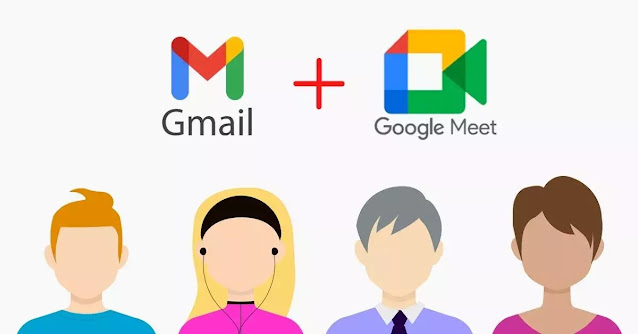



0 Comments